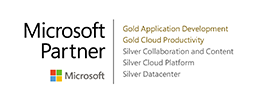Overview
With the new release of Configuration Manager (ConfigMgr), there’s numerous changes and new features that make the lives of a ConfigMgr admin easier. This post will detail some of these cool new features, possible upgrade paths, some gotchas, and business impact. Additionally, I’ll provide references to published information from leading experts in the field. This means we won’t be reinventing the wheel here. The purpose of this article is to provide you, the IT admin, a central location to review information about all of these new capabilities and provide some answers to questions you’ve most likely already been asked:
- How do the changes to Microsoft offering ConfigMgr as a service affect me?
- How does this new version change the way I approach a Windows 10 upgrade and manage these devices?
- How can we collectively lessen reliance on IT for basic support functions, empower end users, but still provide a layer of control?
- Does InTune still play a role for my company in MDM or does the new on-premise MDM capabilities of Configuration Manager provide sufficient functionality for our needs?
Before diving, here’s a little bit of background information about me. I’ve been a Microsoft consultant for 6 years working primarily on Configuration Manager implementations, migrations, and management supporting OS deployments/migrations, applications, software updates, and reporting. During this time, I’ve also had the opportunity to work with some other products in the System Center suite. Most notably Operations Manager, Service Manager, Virtual Machine Manager, and Orchestrator. I’m mostly self-taught and up until now, have been on the other side of these blog posts gathering the necessary information to support both our internal and client management needs. It’s my hope you’ll find this collection of information beneficial in your ConfigMgr journey. Also, since this is my first blog post, I’ll leave my contact information below for any comments, questions, constructive criticism, etc..
Components Changed
Updates-as-a-Service
This change replaces the update methods we’ve grown accustomed to when upgrading the ConfigMgr environment. This means manual download and installation of service packs, cumulative updates, or hotfixes are a thing of the past. All of these previous methods are replaced by an ConfigMgr as a Service deployment strategy.
To allow this to work, data about your ConfigMgr infrastructure needs to be collected. The purpose is so Microsoft can get a basic understanding of things like OS platform, SQL, site versions and perform testing on their end prior releasing the update to ensure customers won’t encounter any adverse effects. This collection of data is called Data Telemetry and there are 3 different levels that determine what types of data is delivered to Microsoft (set at the time of installation/upgrade).
For companies that need more control over this process, there is an Offline mode available. This doesn’t change how updates are deployed, it just allows the administrator’s to manually control when the data is collected.
For more information on this process and the types of information is collected, I’d recommend giving this article a quick read.
Service Connection Point
The former InTune Connector in previous versions of ConfigMgr has been replaced/renamed to what’s called the Service Connection Point. This role has multiple functions that are described in the bullet list below.
- Still communicates with InTune for Mobile Device Management
- Is responsible for Data Telemetry uploads discussed in the previous section
- It’s the mechanism that installs updates to your ConfigMgr environment
For more information, see article here.
Depreciated Functionality
This section highlights features, software, and operating systems that have either already been deprecated or will have product support removed at a later date.
For more information, see article here.
| Component | Version | Support Ends |
| Operating Systems | Windows Server 2008 | 12/31/2016 |
| Windows Server 2008 R2 | 12/31/2016 | |
| Software | SQL 2008 | Support Removed |
| SQL 2008 R2 | 12/31/2016 | |
| Feature / Site Roles | Out of Band Management (Includes Intel AMT) | Support Removed |
| Network Access Protection | Support Removed | |
| Configuration Manager Client | Windows XP | Support Removed |
| Windows 2003 | Support Removed | |
| Windows 2003 R2 | Support Removed | |
| Windows Vista | Support Removed | |
| Mac OS X 10.6 – 10.8 | Support Removed |
Newly Added Features
This section highlights the new features of ConfigMgr 1511. For more information, see the TechNet article here. I’d also recommend watching this video by Steve Beaumont (MVP) which provides a great overview of the features below.
Client Management
For more information, see the article here.
In previous versions of ConfigMgr, all service packs and cumulative updates required the admin to push out an update to the client. Rather than pushing the update out to all clients, companies would usually manually stage this deployment using custom collections.
Now with the addition of ConfigMgr providing updates as a service, this changes the way we need to manage client updates. In release 1511, we now have a new capability for testing new versions of the client before upgrading the rest of site. It allows the admin to setup pre-production collections to pilot new client upgrades. Once all pre-production testing is complete, you can promote the client to automatically upgrade the rest of the site with the new version.
Software Updates
- System Center Configuration Manager now has the ability to differentiate a Windows 10 computer that connects to Windows Update for Business (WUfB) for software update management versus the computers connected to WSUS for software update management. The UseWUServer attribute is new and specifies whether the computer is manage with WUfB. You can use this setting in a collection to remove these computers from software update management. For more information, see Integration with Windows Update for Business in Windows 10.
- You can now schedule and run the WSUS clean up task from the Configuration Manager console. You can now manually run the WSUS cleanup task from in Software Update Point Component properties. When you select to run the WSUS cleanup task, it will run at the next software updates synchronization. The expired software updates will be set to a status of declined on the WSUS server and the Windows Update Agent on computers will no longer scan these software updates. For more information, see Schedule and run the WSUS clean up task.
OS Deployment
- A new task sequence type is available in the Create Task Sequence Wizard, Upgrade an operating system from upgrade package, that creates the steps to upgrade computers from Windows 7, Windows 8, or Windows 8.1 to Windows 10. For more information, see Upgrade Windows to the latest version with System Center Configuration Manager.
- Windows PE Peer Cache is now available when you deploy operating systems. Computers that run a task sequence to deploy an operating system can use Windows PE Peer Cache to obtain content from a local peer (a peer cache source) instead of downloading content from a distribution point. This helps minimize wide area network (WAN) traffic in branch office scenarios where there is no local distribution point. For more information, see Prepare Windows PE peer cache to reduce WAN traffic in System Center Configuration Manager.
- You can now view the state of Windows as a Service in your environment, create servicing plans to form deployment rings and ensure that Windows 10 current branch computers are kept up to date when new builds are released, and view alerts when Windows 10 clients are near end of support for their build of Current Branch (CB) or Current Branch for Business (CBB). For more information, see Manage Windows as a service using System Center Configuration Manager.
Application Deployment
- System Center Configuration Manager lets you deploy Universal Windows Platform (UWP) apps for devices running Windows 10 and later. See Creating Windows applications with System Center Configuration Manager.
- Software Center has a new, modern look and apps that previously only appeared in the Application Catalog (user-available apps) now appear in Software Center under the Applications tab. This makes these deployments more discoverable to users and removes the need for them to use the Application Catalog. Additionally, a Silverlight enabled browser is no longer required. See Plan for and configure application management in System Center Configuration Manager.
- The new Windows Installer through MDM application type lets you create and deploy Windows Installer-based apps to enrolled PCs that run Windows 10. See Creating Windows applications with System Center Configuration Manager.
- When you create an application for an in-house iOS app you only need to specify the installer (.ipa) file for the app. You no longer need to specify a corresponding property list (.plist) file. See Creating iOS applications with System Center Configuration Manager.
- In Configuration Manager 2012, to specify a link to an app in the Windows Store, you could either specify the link directly, or browse to a remote computer that had the app installed. In System Center Configuration Manager, you can still enter the link directly, but now, instead of browsing to a reference computer, you can now browse the store for the app directly from the Configuration Manager console.
Mobile Device Management
Upgrade Scenarios
| Current ConfigMgr Version | Supported Upgrade Path |
| ConfigMgr 2012 R2 SP1 | In-place Upgrade |
| ConfigMgr 2012 R2 | In-place Upgrade |
| ConfigMgr 2012 SP2 | In-place Upgrade |
| ConfigMgr 2012 SP1 | In-place Upgrade |
| ConfigMgr 2012 RTM | 2 Phase – Upgrade to ConfigMgr SP2, then 1511 |
| SCCM 2007 – All Versions | Side-by-Side Migration |
| SMS 2003 | Good luck (Same as SCCM 2007) |
Bill Koppes, MCITP
mailto: bkoppes@avvenireinc.com
Additional References
https://www.youtube.com/watch?v=QzdjS2IiRvg
http://www.scconfigmgr.com/2015/12/04/upgrade-to-configmgr-1511-in-your-hierarchy/